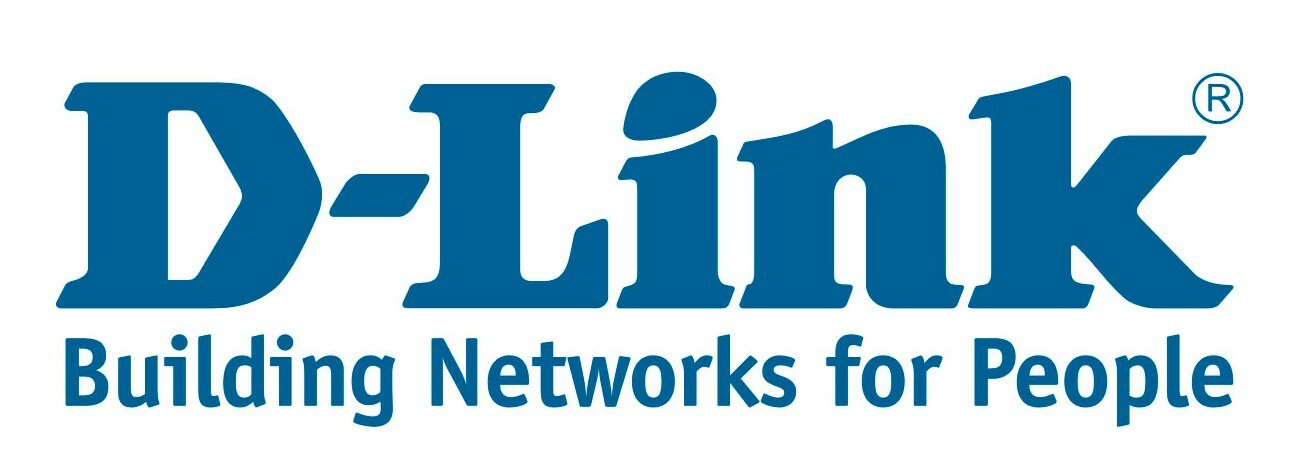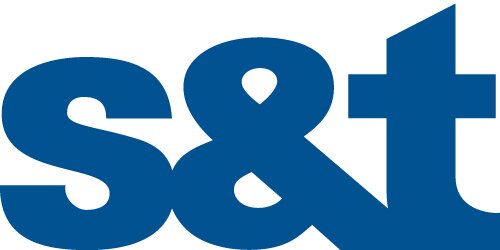Rockstart Answers Chișinău #2
Startups, entrepreneurs, tech journalists and investors! We want you all at the Rockstart Answers on 25th of September, in Chisinau at Generator HUB.... citiţi mai departe
Vino la Hub. Poți deveni parte a comunității Acum! Verifică care sunt posibilitățile pentru ați rezerva un loc potrivit.
Găsește echipa ta sau încearcă singurel, totul depinde de tine. Vei face parte dintr-o mare comunitate IT.
Spațiul de 300 m2
Deschis 24/7
Conexiune la internet înaltă (wire and wifi).
Spațiu de lucru pentru ~ 60 membri
Spațiu de evenimente pentru ~ 100 invitați
Suntem amplasați în inima orașului
Parcare disponibilă pentru mașină și bicicletă
O mare comunitate IT și networking la evenimente
Zonă de relaxare confortabilă, cu jocuri de masă și beanbag-uri